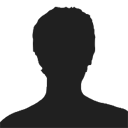RokZoom is a custom ground up script written in motools 1.1+ that has the features of slimbox with an exciting zoom effect transition to give your image galleries and popups an added flair. Chromatophore fully integrates the JavaScript and the CSS for RokZoom so all you have to do to utilize this technique is install the RokZoom mambot and add an extra element to your image link.
Check out the demo below:
This mambot is available for download in the members area of the RocketTheme Template Club. It will also be made available on joomlacode.org soon.The Syntax
RokZoom is accompanied by a GPL mambot for Joomla! v1.0x that is WYSIWYG safe and does not require you to enter any HTML code directly.The Syntax is {rokzoom}image_url{/rokzoom} If you want the image to be part of an album, you can use the syntax {rokzoom album=|albumname|}image_url{/rokzoom}. To provide text descriptions, please use the syntax {rokzoom title=|your description|}image_url{/rokzoom}. You can also use both album and title in the same tag.
{rokzoom album=|colo|}images/stories/colorado/image1.jpg{/rokzoom}
{rokzoom album=|colo| title=|some title|}images/stories/colorado/image4.jpg
{/rokzoom}
{rokzoom}images/stories/colorado/image3.jpg{/rokzoom}
The above syntax only operates when the RokZoom mambot is enabled. Therefore, if you do not have the mambot or wish to have more control over the rokzoom script than the mambot provides, there is still the HTML option. The syntax below is the code form of the examples shown above.
<a href="images/stories/colorado/image1.jpg" rel="rokzoom[colorado]" title="Image 1"><img src="images/stories/colorado/image1_tn.jpg" alt="image1" class="album" /> </a>
An exemplified preview is constructed below to aid your understanding of the HTML format of rokzoom
<a href="main image url(relative path)" rel="rokzoom[album name]" title="Title"><img src="thumbnail url(relative)" alt="Image name" class="album" /> </a>
The RocketTheme RokZoom Mambot
The new RocketTheme RokZoom mambot helps to dynamically create Photo galleries with minimal effort from yourself. This great utility also produces thumbnails of your selected photos/images, which, on selection, generate the whole image/photo in a javascript based window. It is the perfect tool to showcase photographs and other gallery images in a professional environment.
How to implement RokZoom
RokZoom galleries or single images can be inserted in Content, Static Content and Custom modules. By utilising a few simple commands, you can easily insert a gallery onto your page. For this tutorial, we will be using the TinyMCE editor and be inserting rokzoom images into a Static Content Item. The procedure is identical with ordinary content and custom module.
Step 1 - Login
Login to the Joomla! Administration Control Panel. Go to www.yoursite.com/administrator. Enter the Administrator's Username and password.
Step 2 - Navigation
Navigate to the Static Content Manager. Once you have logged in, hover over the Content link on the top taskbar, scroll down to Static Content Manager.
Step 3 - Static Content Manager
When you have selected the Static Content Manager link, you will be sent to the Static Content Manager control panel. Select either Edit or New, depending on whether you want to add typography to an existing or new item.
Step 4 - RokZoom Commands
You now need to enter the syntax into your content editor. This should resemble the screenshot below. The syntax, in both HTML and mambot formats can be found at the section located here.
The Examples
 For the examples of the rokzoom command, all images are located within
the directory images/stories/photos. If we wanted to load image1.jpg by
itself, we would enter:
For the examples of the rokzoom command, all images are located within
the directory images/stories/photos. If we wanted to load image1.jpg by
itself, we would enter:
{rokzoom}images/stories/photo/image1.jpg{/rokzoom}
 If we wanted to load photo1.jpg, photo2.jpg and photo3.jpg as part of an album, we would use the following syntax:
If we wanted to load photo1.jpg, photo2.jpg and photo3.jpg as part of an album, we would use the following syntax:
{rokzoom album=|colo|}images/
stories/photo/image1.jpg{/rokzoom}
{rokzoom album=|colo|}images/
stories/photo/image2.jpg{/rokzoom}
{rokzoom album=|colo|}images/
stories/photo/image3.jpg{/rokzoom}
Step 6 - Navigation
To change the settings, hover over Mambots on the top taskbar. This will highlight Site Mambots which you will select. You will then be taken to the Mambot Manager. You will notice the Mambot called, "RokZoom". Select the name to edit the bot.
Step 7 - Mambot Settings
The screenshot below shows you all the configurable options that RokZoom is capable of. The mambot itself allows you to switch between the latest RokZoom script or the other popular scripts, Slimbox, Litebox and Lightbox.
- The thumbnail extension field controls what suffix, the thumbnails shall take. For example, image.jpg with the default settings will have a thumbnail, named image_thumb.jpg
- Thumbnail class refers to the CSS of the script itself, the default is set to album.
- The following field gives you the option to have a directory for your thumbnails
- Custom thumbnail directory is the name given to the folder where the thumbnails are stored if the above setting is activated.
- The last settings control the width, height and quality of the thumbnails themselves.
The Thumbnails
The latest Rokzoom allows you to create custom thumbnails as well as the automated procedure witnessed in previous versions. The process itself is extremely simple. You need to create 2 images. The first, for example photo1.jpg will be the main image that will be loaded in the RokZoom Screen. The second, will be the custom thumbnail, it must contain the suffix _thumb or the suffix you defined in the Mambot configuration. The images need to be contained within the same directory as your main images unless defined in a thumbnails only folder as seen in the Configuration for the mambot.Therefore, in the container where your images are stored, you should see photo1.jpg and photo1_thumb.jpg